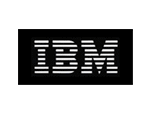CrystalGraphics Product Support
Please review the information below to see if your question is answered. If it is not, please click here to email our support team.
●I don't have a PayPal account. Can I still make a purchase?
- You don't need to have a PayPal account to make a payment. PayPal allows payments through debit or credit cards without a PayPal account.
●Can I send you a check or a purchase order instead of using a credit card or PayPal?
- Certainly. You can send us a check or give us a PO and then pay by check or online using PayPal.
You can send a check to the following address:
CrystalGraphics, Inc.
1999 S. Bascom Avenue
Suite 700
Campbell, CA 95008
You can send a purchase order to: crystalgraphicssales@gmail.com.
Once we receive your payment we will send you your subscription details or product download link.
●PayPal gives me an error message when I enter my credit card information.
- We apologize for the inconvenience. Please try again and in case the problem persists please reach out to us at crystalgraphicssales@gmail.com and we can assist with the payment.
●I made a purchase, but didn’t see a download link and didn’t get an email.
- Please email us at crystalgraphicssales@gmail.com along with your Order ID and we will send your purchase.
●I clicked on the link provided, but I couldn’t download the product.
- Please email us at crystalgraphicssales@gmail.com along with your Order ID and we will send you your purchase.
●Where should I save a template I just downloaded so it can be found by PowerPoint?
- As long as it is saved on the laptop that you would be making your presentations on you should be able to use the template.
● I saved the template, but now how do I find it from within PowerPoint?
- Click on the Design tab. Under Themes, click on “Browse for Themes”.
- Open the template from the folder where the template is saved and you should be able to use it.
●I just bought a template, now how do I use it?
- Click on the Design tab. Under Themes, click on "Browse for Themes".
- Open the template from the folder where the template is saved and you should be able to use it.
- Once the template has been added in, you can use it to create your presentations. You can add text, images, clip arts, icons and charts & diagrams as you need to make your presentation amazing.
- More instructions on creating PowerPoint can be found here: https://support.microsoft.com/en-us/office/create-a-presentation-in-powerpoint-422250f8-5721-4cea-92cc-202fa7b89617
●Where are all the slides I thought I was getting in my new template?
- The slides come with instructions on how to add the additional layouts/slides. Sharing the instructions to add all the slides to the template here for your convenience : Click on the “New Slide” button. It is located in both the Home and Insert ribbons (above, near the left side).
Once you click on it, you’ll see all the layouts provided by this template.
Click on a layout you want for the new slide. Do the same for each new slide you want to add.
●When I change a template to or from widescreen to or from standard (4:3) format, the background image or some slides get distorted. How can I fix that?
- The background image cannot be changed once ordered. In case the image does get distorted please email us at crystalgraphicssales@gmail.com and we will send you an updated template.
●How do I use my new templates with Google Slides?
- You can add the template to PowerPoint, and save the presentation. Once saved, upload the presentation to google slides and you should be able to use it.
●When I tried to install the PowerPlugs: Ultimate Combo, why does Windows give me an error message? Why is that and how do I fix it?
- In order to install Ultimate Combo please make sure you have admin access to your laptop, which allows you to install programs on the laptop. Please also make sure that your laptop and PowerPoint meets the minimum compatibility criteria for Ultimate Combo. It is as follows : System Requirements: Microsoft PowerPoint 2007 to Microsoft/Office 365 (Windows desktop version). If the compatibility criteria is met and windows still give you an error, please email us with the order ID at crystalgraphicssales@gmail.com